Fast-track your online Shopify business
February 17, 2021
Web Scraper Shopify CSV import, Scraping product listings for Shopify, Import scraped products to Shopify, Automate Shopify product uploads, E-commerce product data extraction, Shopify product migration from CSV, Shopify CSV product import tutorial, Efficient product data management Shopify, Scrape Amazon product data for Shopify, Automate dropshipping product updates
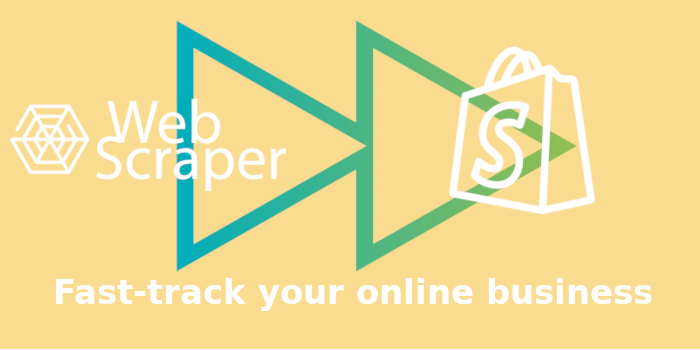
Nowadays, with almost everything being available online, many are looking for ways to start a new eCommerce business or automate an existing one.
Imagine a fast track to improve the efficiency of your new, already existing online store. CSV export from Web Scraper and import to Shopify can get you updating your product lists in only a few minutes.
Whether you are thinking of migrating from another online shopping cart software to Shopify or starting a new dropshipping journey, manually importing each item can take a great amount of time. By implementing scrapers to gather the necessary product data for you can enormously increase the time you can spend developing other aspects of your business.
To learn how to scrape e-commerce websites with Web Scraper, see our previous blog posts:
One important thing to mention is that when scraping, to be able to import the data into Shopify, it is very important to name selectors very carefully, as for the import to be successful, the column names within your file have to match Shopify's pre-defined column names.
Here are helpful links to begin your product scraping for Shopify import:
As an example, we scraped a single Amazon product page with selectors already named for Shopify to be able to recognise the necessary data and imported the “products” to Shopify.
The created example sitemap:
{"_id":"webscraper-shopify-blog-example-sitemap","startUrl":["https://www.amazon.com/s?k=face+masks&s=date-desc-rank&qid=1613385948&ref=sr_st_date-desc-rank"],"selectors":[{"id":"Handle","type":"SelectorLink","parentSelectors":["_root"],"selector":".celwidget > div.s-include-content-margin .a-size-mini a","multiple":true,"delay":0},{"id":"Title","type":"SelectorText","parentSelectors":["element-with-price"],"selector":"span.a-size-large","multiple":false,"regex":"","delay":0},{"id":"Variant Price","type":"SelectorText","parentSelectors":["element-with-price"],"selector":"#ppd [class*=\"PriceString\"]","multiple":false,"regex":"","delay":0},{"id":"Image Src","type":"SelectorElementAttribute","parentSelectors":["element-with-price"],"selector":".imgTagWrapper img","multiple":false,"extractAttribute":"src","delay":0},{"id":"element-with-price","type":"SelectorElement","parentSelectors":["Handle"],"selector":"body:has([class*=\"PriceString\"])","multiple":true,"delay":0}]}
Once the products are scraped and exported or converted to CSV format, importing them into Shopify is a piece of cake.
To import the products to Shopify, visit your Shopify store, go to “Products” -> “All products” and click on the “Import” option on the upper-right. An import menu will open up, and there you are able to upload your CSV file.
Once the file has been added, we continue the import by clicking the “Upload and continue” option.
As we can see in the preview log, Shopify has detected all of the 38 products within our CSV file; therefore, we can now finalise our import by clicking on “ Import products”.
The process might take a few minutes, depending on how many products and how much information are imported from the CSV file.
That is it - the whole list has been imported successfully and is now available within our example Shopify store.
If you work closely with scraping products and eCommerce, Web Scraper and Shopify work wonders with product import. From having to manually input each product, scrapers do it in only a few minutes, and lastly, all you have to do is import the file into your Shopify shop. As easy as that!



