Image selector can extract src attribute (URL) of an image.
Note! When selecting CSS selector for image selector all the images within the site are moved to the top. If this feature somehow breaks sites layout please report it as a bug.
Multiple Records in Multiple ColumnsSee Text selector use cases.
Image downloader script finds image urls scraped by Image Selector in a csv file and downloads them.
It will try to download images from all URLs that are stored in columns that
names end with -src. web-scraper-order and web-scraper-start-url columns are
required in order for script to work. Images are renamed to
<web-scraper-order>-<selector-name>.ext.
image-downloader.py
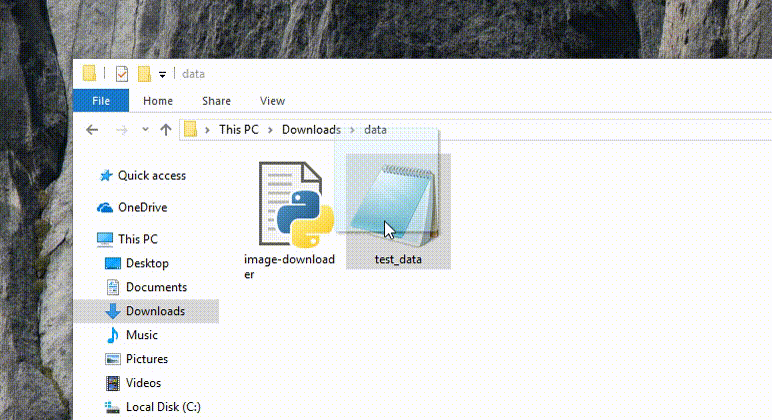
image-downloader.py to Downloads directoryDownloads directoryTerminal application. You should have one pre-installedDownloads directory by typing:
cd Downloadspython image-downloader.py scraped_data.csv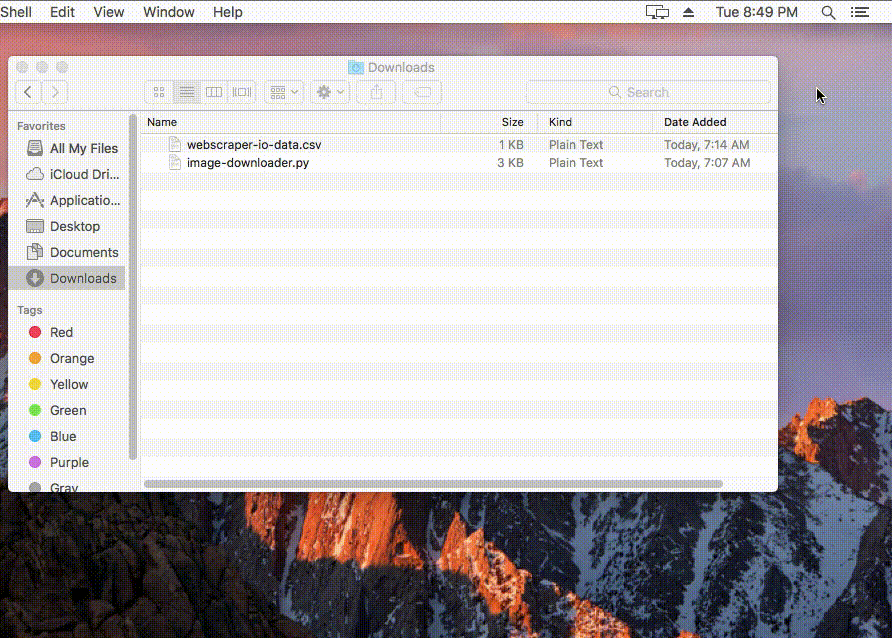
A specific selector can find multiple items on a single site. To handle this a Multiple Type
is available when creating the selector. The selected type affects
how data is returned
First Record Only - returns only the first record extracted. Use when only one image expectedMultiple Records in Multiple Columns - returns multiple records split into up to Column Count columns.
Enables and Requires filling Column count (defaults to 5)Multiple Records in One Column - returns all extracted records in a single column joined by newline